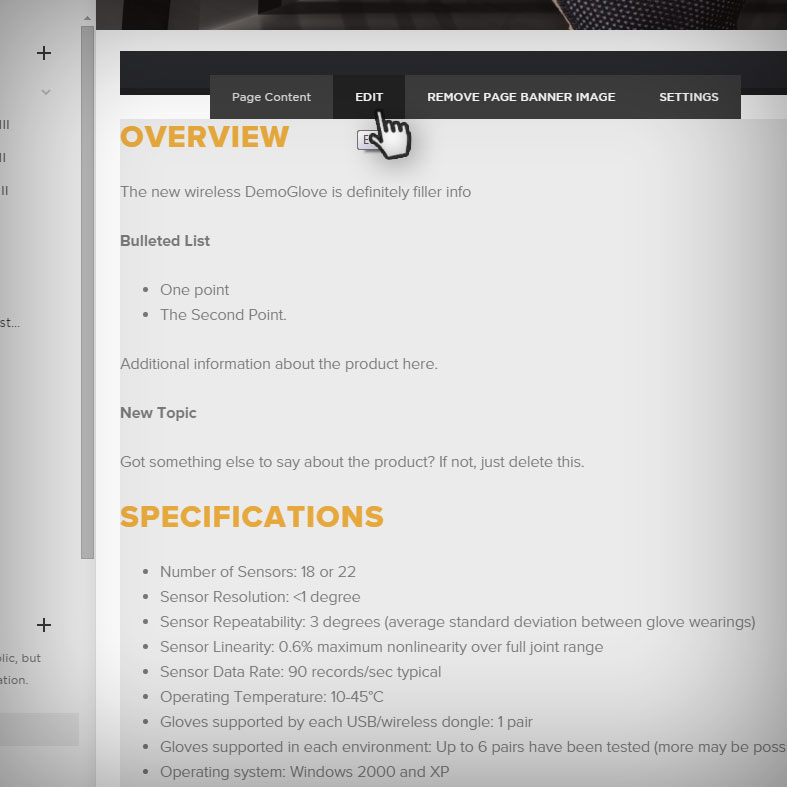adding a new product page
Duplicate Existing Page "Demo-Glove"
1 Find & Duplicate "Demo Glove"
Main Menu > Pages > Not Linked > Demo-Glove
You will find this below "Main Navigation" under "Not Linked"
This page is designed to be duplicated.
Click the Gear Icon to edit the page configuration
At the bottom of that menu click "Duplicate Page".
Your new page will appear above "Demo-Glove"
You may edit the pages configuration and content.
This page is disabled so you will need to enable it when.
Once Duplicated, Edit the Page
to fill it with new product info.
EDITING: Changing the Title & Header image
Use The Page's Configuration Menu
1. Changing the Title
To change the title use the fields
NAVIGATION TITLE and PAGE TITLE
to change how the page appears in
navigation, and how the title
will appear on the page itself.
2. Changing the Header Image
To change the "header image"
which appears behind the page title
remove the existing "Thumbnail Image"
and add a new one by clicking
"Add Thumbnail Image"
Editing page content
1
To edit the page's content,
Simply choose your new page under Pages
hover your mouse over the content
and click "Edit Content"
--
To delete an item altogether,
Hover over the item with your mouse,
and click on the "trash can" symbol
editing text based sections (overview, specs, applications)
1 Editing The Code
To edit an invdividual section,
hover over the section that you wish to edit
And select Edit Code.
---
You should find that it is easy to find and replace
the pieces that you need.
---
When complete, click "APPLY"
and then "SAVE" in order to
save your changes
Editing Gallery Sections (Photo Gallery and Related Products)
1. Editing Existing Galleries
Each Gallery (photos and related products) has its own Gallery Page / Folder
You may edit the photos, delete photos, and add new ones there.
---
The same principles that apply to any gallery apply.
You may find these rules in the Homepage tutorial
under Editing Featured Hardware
2. Adding a New Gallery
Just like any other page, use the plus icon ( + )
next to "Not Listed"
and select page type Gallery
Editing the DataSheet
1. Finding and Editing The Datasheet
To find the URL point for the datasheet
hover over the section and hit "Edit Code"
you should find that the URL is easy to locate
and can be easily replaced
---
To add a new datasheet, please see the
Reference Guide Tutorial
Where you can upload any file,
PDF or image and get access to the link.