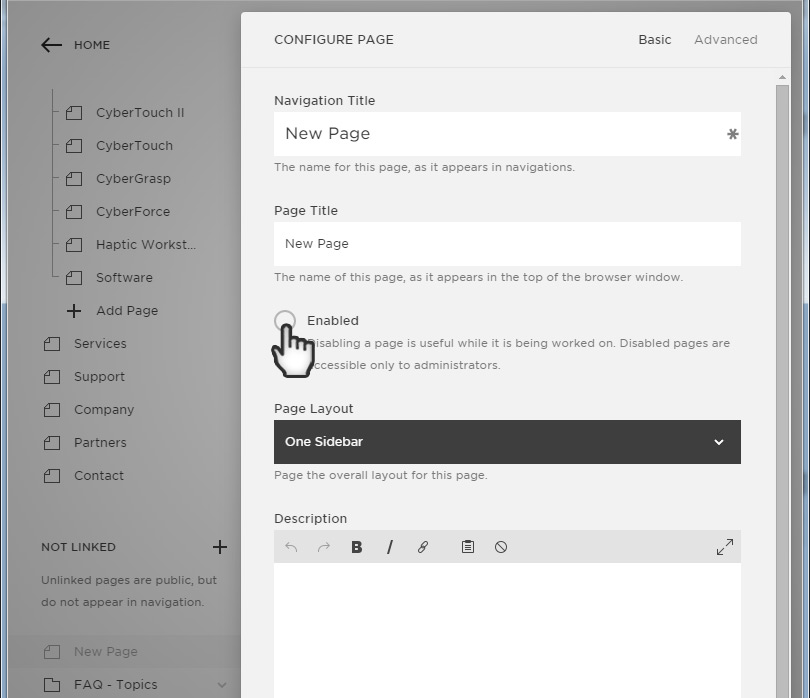Adding New Pages
METHOD ONE: Duplicate an Exiting Page
1
Go To Main Menu > Pages
Hover the Mouse over the page you wish to duplicate
Click the Gear Icon to Edit the Page
2
Scroll to the Bottom of Page Configuration
Hover the Mouse over the page you wish to duplicate
Click the Gear Icon to Edit the Page
METHOD TWO: Generating a New Page
1
Go To Main Menu > Pages
Click on the + (plus sign) icon next to "Not Linked"
---
To create a page that is already in your Main Naviation Bar
Click on the + (plus sign) icon next to "Main Navigation"
---
From here, you may create a single page,
an image gallery, or a folder to contain other pages
Enabling & Disabling Pages
2
Near the top of the Page Configuration menu
Underneath Page Title
You will see a button "Enabled"
De-selecting this will disable the page from public view.
Only administrators can see pages that are not Enabled.