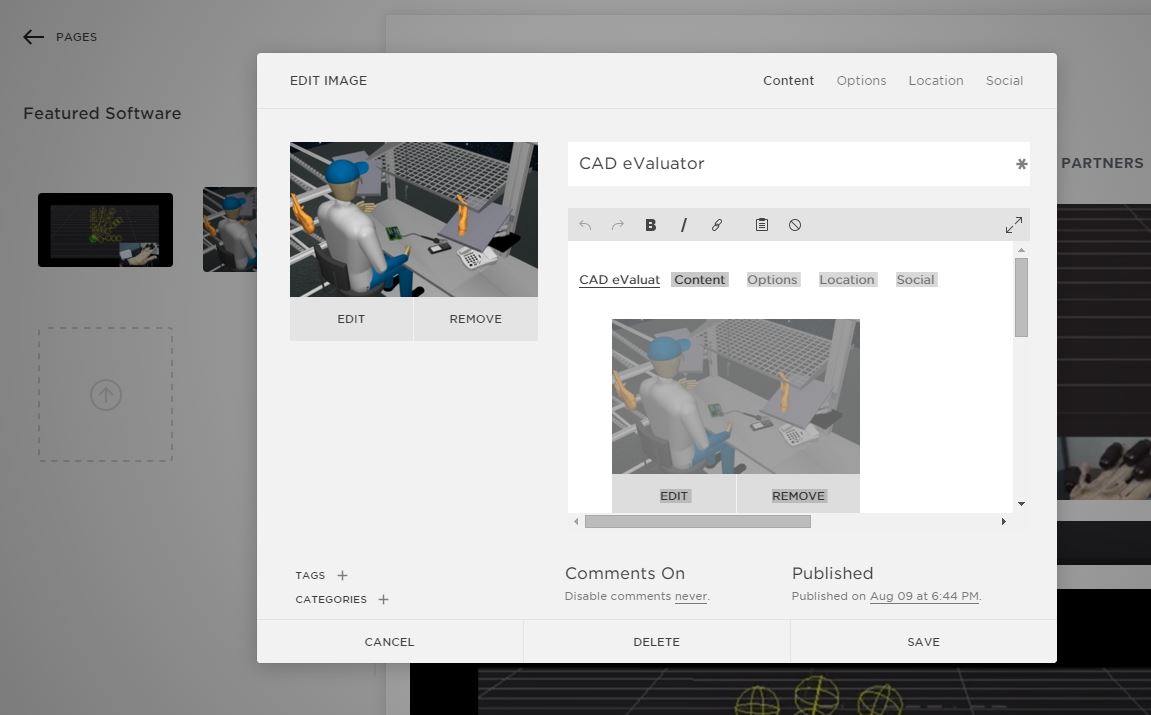Editing The Slideshow
1
Go to gallery: Homepage-Slides
Main Menu > Pages > Homepage-Slides
Go to gallery: Homepage-Slides
Main Menu > Pages > Homepage-Slides

2
Edit the Slides via their Menu
Main Menu > Pages > Homepage-Slides
–––––
Add slides via button or drag and drop.
Delete slides via the menu, or from inside the image editor.
–––––
Drag to change the order of appearance.
–––––
To edit content:
Hover over a slide, and select either...
• Gear Icon (slide content)
• Pencil Icon (image editor)
Edit the Slides via their Menu
Main Menu > Pages > Homepage-Slides
–––––
Add slides via button or drag and drop.
Delete slides via the menu, or from inside the image editor.
–––––
Drag to change the order of appearance.
–––––
To edit content:
Hover over a slide, and select either...
• Gear Icon (slide content)
• Pencil Icon (image editor)

3
Use the "Gear" Icon to Edit
Upload a new photo,
change the caption or title of the photo,
edit the URL associated with the photo,
and more.
Use the "Gear" Icon to Edit
Upload a new photo,
change the caption or title of the photo,
edit the URL associated with the photo,
and more.

3 - a
Edit Image: Content
• Remove current image or upload new image
• Change image title and description
• Add / Remove tags / categories
• Publish your edits, or save them as a draft
Edit Image: Content
• Remove current image or upload new image
• Change image title and description
• Add / Remove tags / categories
• Publish your edits, or save them as a draft

3 - b
Edit Image: Options
• Use "Post URL" to customize a URL for a slide
• Add "Clickthrough URL" to choose the destination URL
Edit Image: Options
• Use "Post URL" to customize a URL for a slide
• Add "Clickthrough URL" to choose the destination URL

Editing Featured Hardware
1
Go to gallery: Featured Hardware
Main Menu > Pages > Homepage-Slides
Go to gallery: Featured Hardware
Main Menu > Pages > Homepage-Slides

2
Editing images & Text
Main Menu > Pages > Homepage-Slides
–––––
Use the gallery menu to edit photos,
as well as the description.
–––––
See "Editing the Slideshow" at the
top of the page for details.
Editing images & Text
Main Menu > Pages > Homepage-Slides
–––––
Use the gallery menu to edit photos,
as well as the description.
–––––
See "Editing the Slideshow" at the
top of the page for details.

3
Editing First Row Contents
Main Menu > Pages > Homepage-Slides
–––––
Open an image in the gallery to edit it.
–––––
To place in the first row, add tag " row1 "
To remove, delete tag " row1 " ( click X )
Editing First Row Contents
Main Menu > Pages > Homepage-Slides
–––––
Open an image in the gallery to edit it.
–––––
To place in the first row, add tag " row1 "
To remove, delete tag " row1 " ( click X )

4
Editing Second Row Contents
Main Menu > Pages > Homepage-Slides
–––––
Open an image in the gallery to edit it.
–––––
To place in the 2nd row, add tag " row2 "
To remove, delete tag " row1 " ( click X )
Editing Second Row Contents
Main Menu > Pages > Homepage-Slides
–––––
Open an image in the gallery to edit it.
–––––
To place in the 2nd row, add tag " row2 "
To remove, delete tag " row1 " ( click X )

Editing Featured Software
1
Go to gallery Featured Software
[ Main Menu > Pages > Featured Software]
2
Editing images & Text
Main Menu > Pages > Homepage-Slides
–––––
Use the gallery menu to edit photos,
as well as the description.
–––––
See "Editing the Slideshow" at the
top of the page for details.